1. 🌐 What Is WordPress?
This WordPress Tutorial for Beginners will guide you through everything you need to know.
This WordPress Tutorial for Beginners provides step-by-step instructions to help you get started.
In this WordPress Tutorial for Beginners, you will learn how to create your first website.
WordPress is a free, open-source content management system (CMS) that powers over 40% of all websites. It allows you to create and manage websites easily, even if you don’t know how to code.
- WordPress.com: Hosted platform (limited customization, free and paid plans).
- WordPress.org: Self-hosted (full control, requires web hosting and domain).
For full flexibility, we’ll focus on WordPress.org.
This comprehensive WordPress Tutorial for Beginners covers all essential topics.
2. 🛠️ What You Need to Get Started
Before you install WordPress, you’ll need:
- Domain name (e.g., yoursite.com)
- Web hosting (e.g., Bluehost, SiteGround, Hostinger)
- SSL certificate (usually included with hosting)
Most hosting providers offer 1-click WordPress installation.
3. 🚀 Installing WordPress
Option A: Using Hosting Provider’s Installer
Follow this WordPress Tutorial for Beginners to navigate your dashboard efficiently.
- Log into your hosting dashboard.
- Look for “WordPress” or “1-click install.”
- Choose your domain and click “Install.”
- Set your admin username and password.
Option B: Manual Installation
- Download WordPress from wordpress.org.
- Upload files to your server via FTP.
- Create a MySQL database.
- Run the installation script via your domain.
4. 🧑💻 WordPress Dashboard Overview
Once installed, log in at yourdomain.com/wp-admin.
Key sections:
- Posts: Blog content
- Pages: Static content (About, Contact)
- Appearance: Themes and customization
- Plugins: Add features
- Settings: Site configuration
5. 🎨 Choosing a Theme
Themes control your site’s design. To install:
- Go to Appearance > Themes > Add New
- Browse free themes or upload a premium one
- Click Install and then Activate
Popular beginner themes:
- Astra
- OceanWP
- Neve
- Hello Elementor
6. ✍️ Creating Pages and Posts
Pages
- Go to Pages > Add New
- Add title and content (e.g., About Us)
- Click Publish
Posts
- Go to Posts > Add New
- Add title, content, categories, tags
- Click Publish
Use the Block Editor (Gutenberg) to add text, images, videos, buttons, etc.
7. 🔌 Installing Plugins
Plugins add functionality (e.g., contact forms, SEO tools).
To install:
- Go to Plugins > Add New
- Search for a plugin (e.g., “Yoast SEO”)
- Click Install and then Activate
Using this WordPress Tutorial for Beginners, you can easily customize your site.
This WordPress Tutorial for Beginners will help you choose the best theme.
Recommended plugins:
- Yoast SEO: Search engine optimization
- Contact Form 7: Add contact forms
- Elementor: Drag-and-drop page builder
- WP Super Cache: Speed optimization
8. ⚙️ Basic Settings to Configure
Go to Settings and adjust:
In this WordPress Tutorial for Beginners, we will explore popular plugins.
- General: Site title, tagline, timezone
- Reading: Choose homepage display (static page or blog)
- Permalinks: Set to “Post name” for SEO-friendly URLs
9. 🛡️ Securing Your Site
- Use strong passwords
- Install a security plugin (e.g., Wordfence)
- Keep WordPress, themes, and plugins updated
- Enable automatic backups (e.g., UpdraftPlus)
10. 📈 Launching and Growing Your Site
- Share your site on social media
- Add Google Analytics for traffic insights
- Optimize for SEO using Yoast or Rank Math
- Consider email marketing (e.g., Mailchimp)
✅ Final Checklist Before Launch
- [ ] Homepage and key pages created
- [ ] Navigation menu set up
- [ ] Mobile-friendly design
- [ ] Contact form working
- [ ] SEO plugin configured
- [ ] Backup and security plugins installed
To enhance functionality, this WordPress Tutorial for Beginners recommends essential plugins.
Ensure you follow this WordPress Tutorial for Beginners to configure your site settings.
This WordPress Tutorial for Beginners covers best practices for site security.
Finally, use this WordPress Tutorial for Beginners to ensure your site is ready for launch.